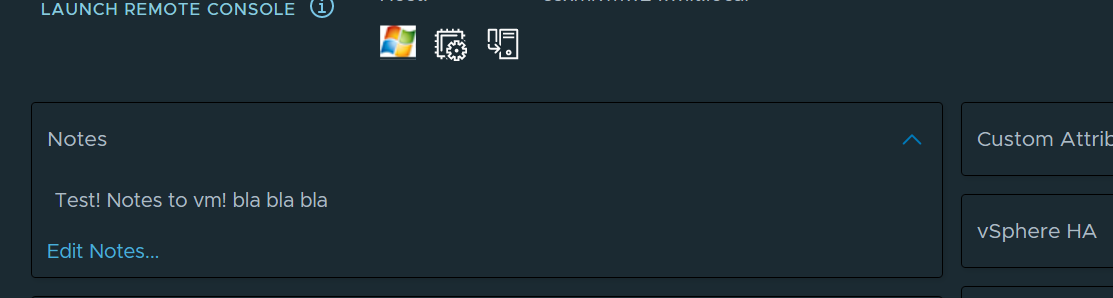Add Notes in vSphere Vm - Aria Automation
Intro
To add notes to the VM in vSphere by inserting them during the deployment request in Aria Automation, we can create an Aria Orchestrator Workflow that will allow us to modify the VM post-deploy.
This Workflow will then be activated using the Extensibility Subscriptions of Automation, triggered by Compute Post Provisioning.
Blueprint preparation
Let's proceed by modifying our Blueprint so it accepts input notes with a field of type String.
Here is an example of the code for the Notes section:
1formatVersion: 1
2inputs:
3 Name:
4 type: string
5 title: Name
6 Notes:
7 type: string
8 title: Notes
9 Image:
10 type: string
11 title: Image
12 oneOf:
13 - title: WIN-2019-TEMPLATE
14 const: WIN-2019-TEMPLATE
15 default: WIN-2019-TEMPLATE
16resources:
17 Cloud_vSphere_Machine_1:
18 type: Cloud.vSphere.Machine
19 properties:
20 name: ${input.Name}
21 image: ${input.Image}
22 flavor: small
23 VMnotes: ${input.Notes}
In this way, the deployment will have the value VMnotes as CustomProperties.
Orchestrator Workflow
Let's now prepare the Workflow, which will primarily consist of 2 JavaScript scripts and a Workflow Element.
As variables, we have:
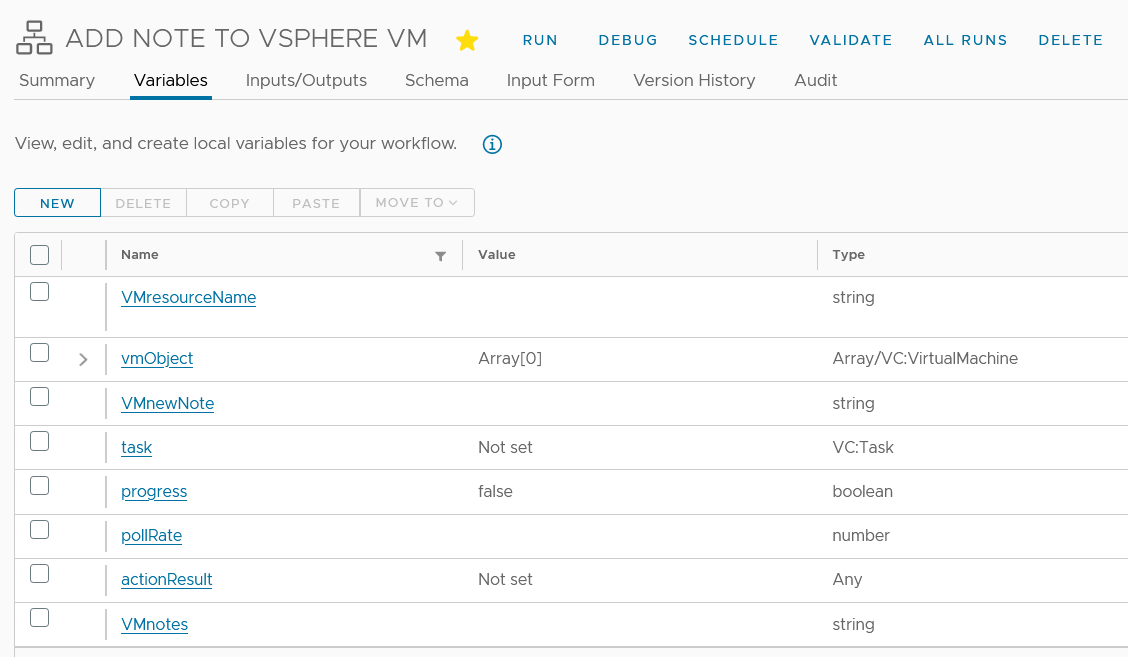
And as Input/Output, we have:
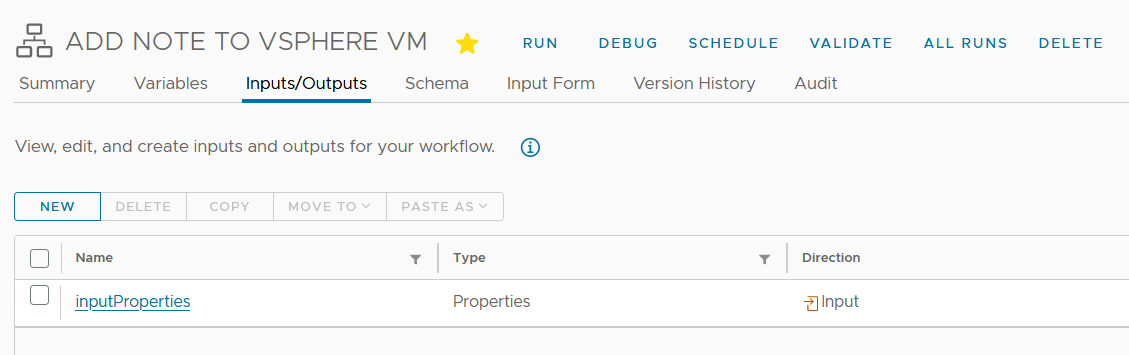
Now let's move to the schema of the Workflow
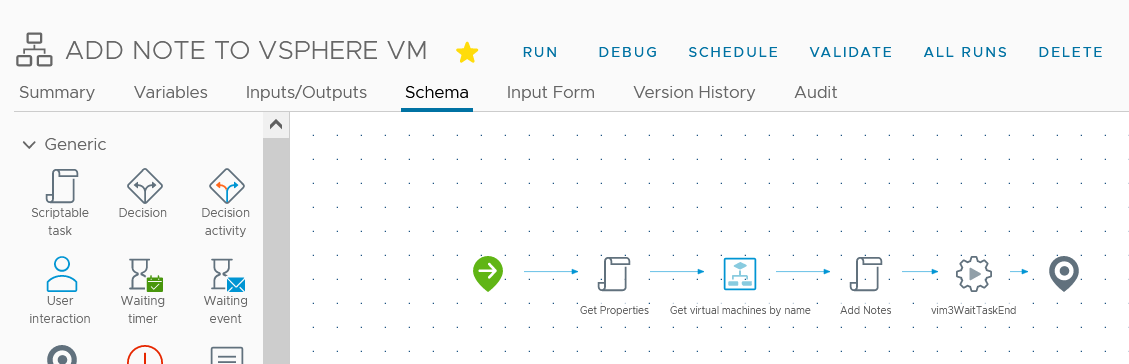
The code for the 'Get properties' script is as follows:
1var resourceName = inputProperties.get("resourceNames");
2var newnote = inputProperties.get('customProperties').get('VMnotes');
3
4System.log("VM Name: " + resourceName[0]);
5
6VMresourceName = resourceName[0];
7VMnewNote = newnote;
And this is the configuration of the script element:
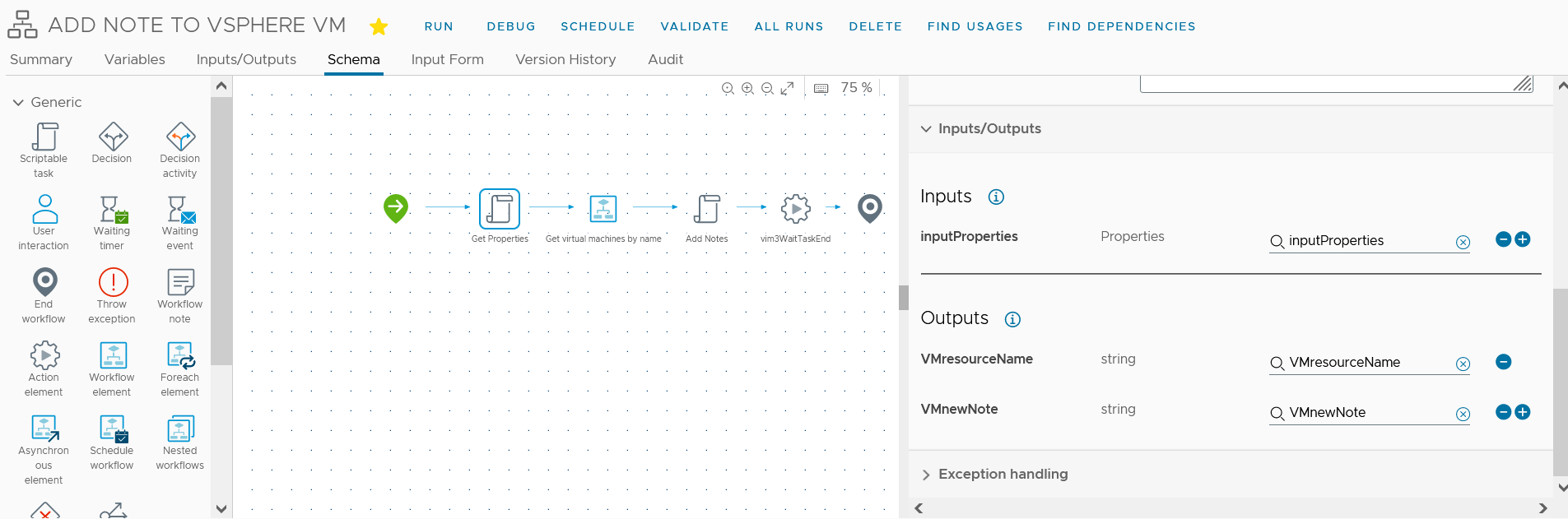
The configuration of the Workflow Element "Get virtual machines by name" is as follows:
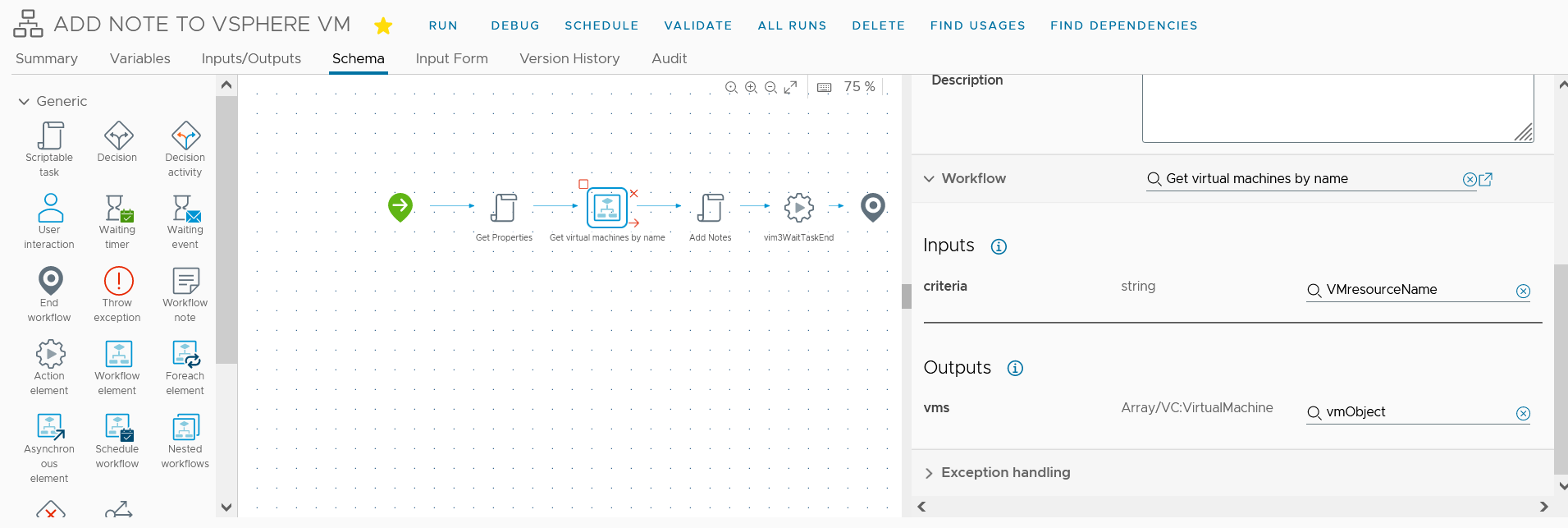
While this is the code and configuration for the 'Add Notes' script:
1var vm = vmObject[0];
2var newNotes = VMnewNote;
3var task;
4
5try {
6 var vmConfigSpec = new VcVirtualMachineConfigSpec();
7 vmConfigSpec.annotation = newNotes;
8 task = vm.reconfigVM_Task(vmConfigSpec);
9}
10catch (ex) {
11 System.error("Error updating VM notes: " + ex);
12}

This is everything needed for the Workflow! Now we should use an Extensibility Subscription to execute it every time a VM is deployed.
Extensibility Subscription
I won’t go into much detail about the Subscription, just keep in mind that the configuration will be similar to this
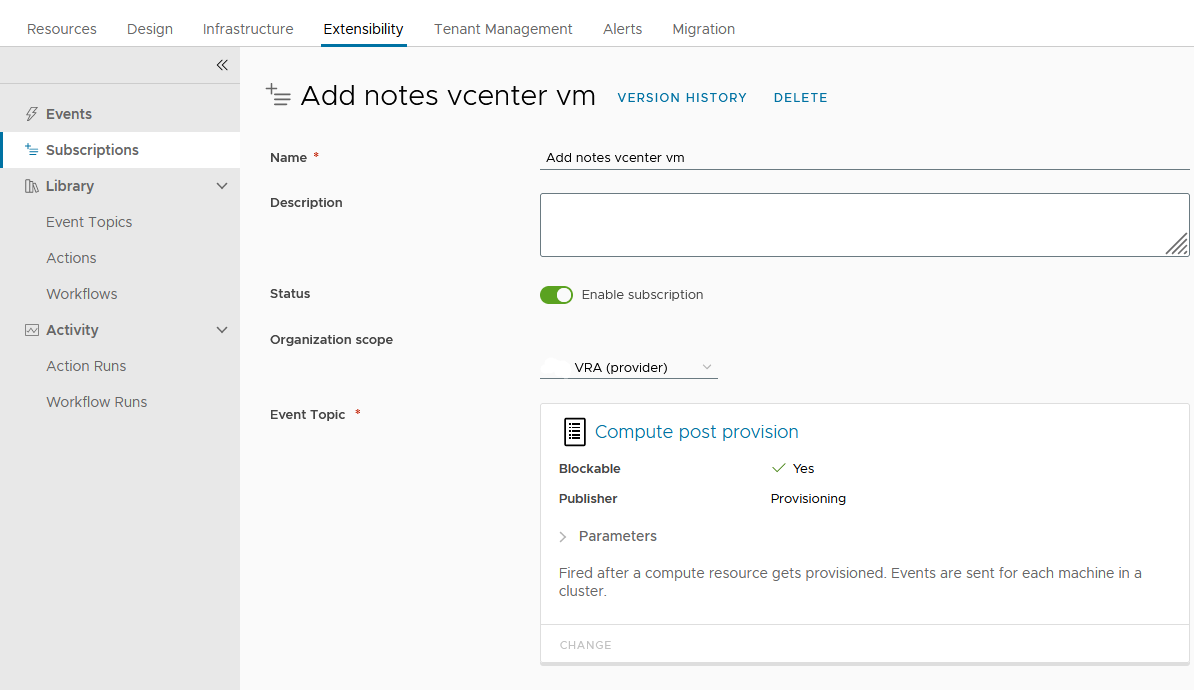
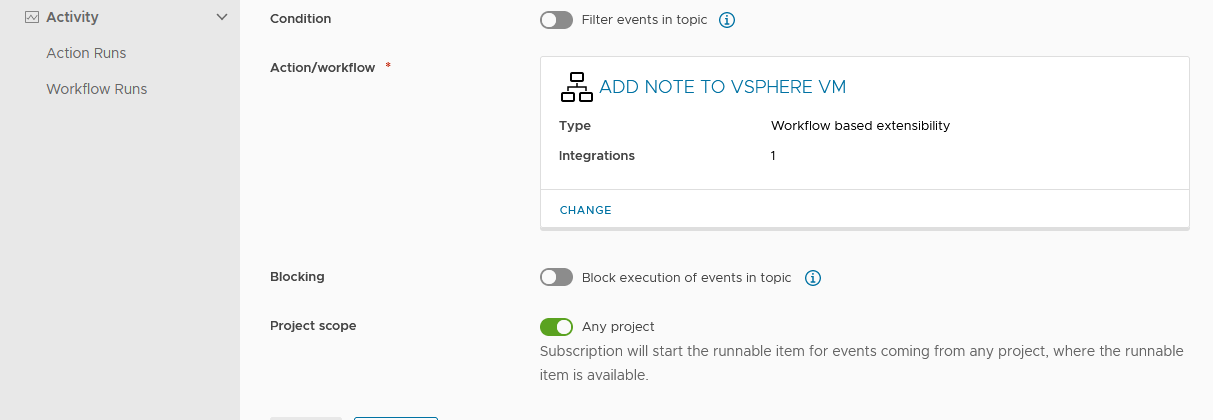
Execution post deploy
Let's see the result of the Workflow execution triggered by our Subscription.
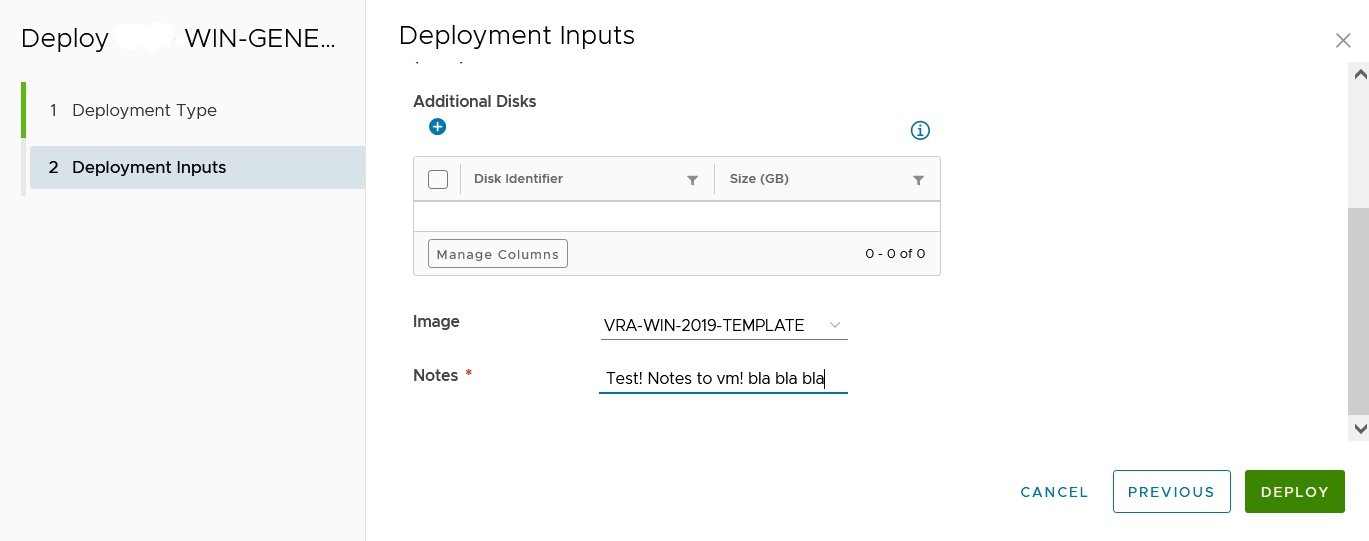
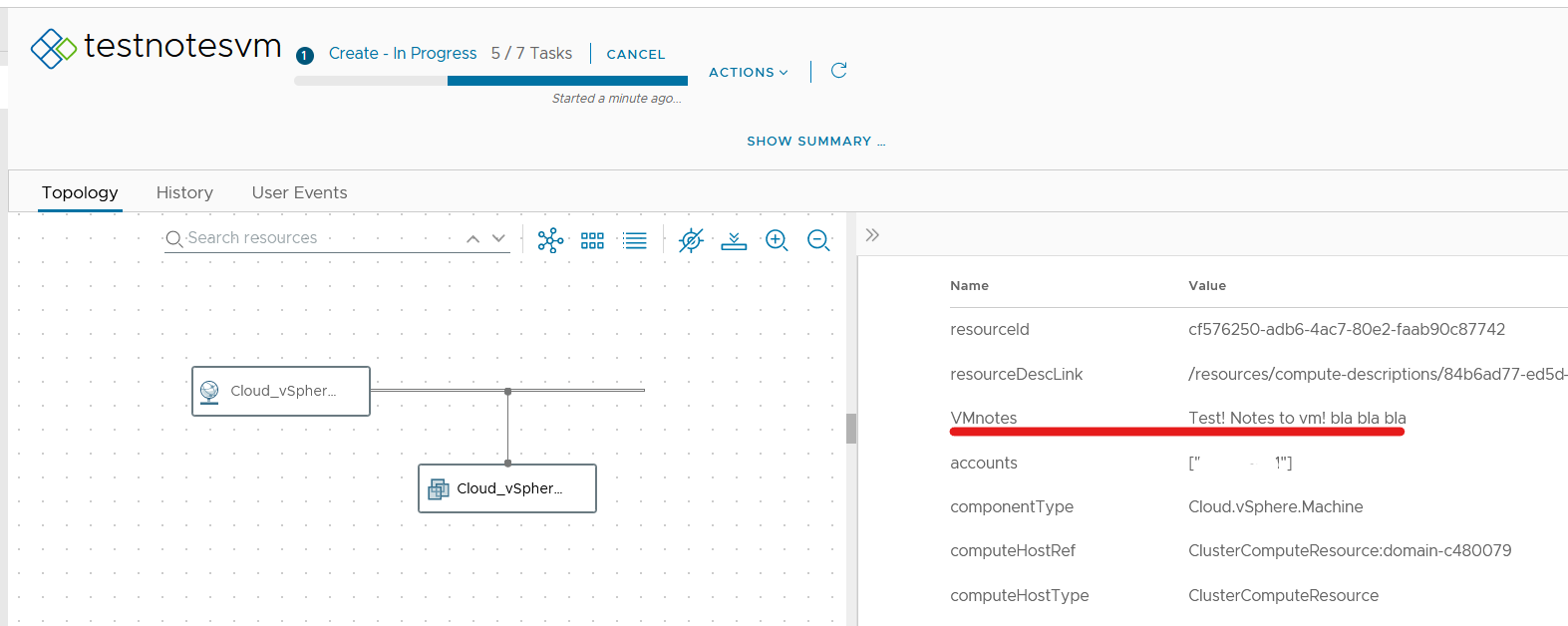
And this is the execution result!